Setting Up
Setting up the working environment
Linux
-
Install development tools (g++, make, etc.) for your distribution.
-
Ubuntu/Debian:
sudo apt install build-essential
-
Ubuntu/Debian:
-
To run graphical applications you need to install the development libraries for OpenGL.
-
Ubuntu/Debian:
sudo apt install mesa-common-dev libgl1-mesa-dev
-
Ubuntu/Debian:
- You need to download and install Qt 5.12 and Qt Creator 4.8.1 with the online installer from qt.io
- Download qtcreator-tmc-linux-v3.0.zip and extract it.
-
Copy/move the
.sofile extracted from the qtcreator-tmc-linux-v3.0.zip to the following path:$QT_INSTALL_DIRECTORY/Tools/QtCreator/lib/qtcreator/plugins/ - Start Qt Creator, TestMyCode plugin should be visible on the top menu.
MacOS
-
First you should have
XCodeinstalled from the App store to provide the default MacOS compiling environment. - You need to download and install Qt 5.12 and Qt Creator 4.8.1 with the online installer from qt.io
- Download qtcreator-tmc-macos-v3.0.zip and extract it.
-
Go to the folder where you installed Qt and Qt Creator with the installer.
- Right click on Qt Creator and select "Show Package Contents".
-
Navigate to
Contents/PlugIns/under the opened package and copylibTestMyCode.dylibto this folder.
- Start Qt Creator from the icon, TestMyCode plugin should be visible on the top menu.
Windows
Windows support coming.
Getting a TMC account
You need an account for University of Helsinki's TMC system (you don't need to be a student at the University, if you are remember to put in your student number). You'll use it to log into both the TMC plugin in Qt Creator, and to this course material site to submit feedback and peer-review exercises. You can also view your TMC submissions at the TMC website. Head on here to register if you don't already have an account.
Using the TMC plugin
All the functionality related to the TMC plugin for Qt Creator can be found in the dropdown menu named TestMyCode.
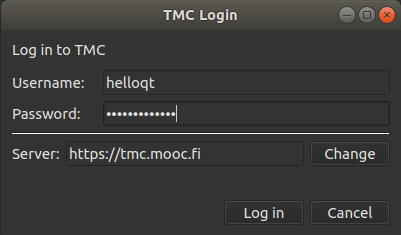
Start by logging in. The default server address is good (https://tmc.mooc.fi). Use the username and password you registered earlier.
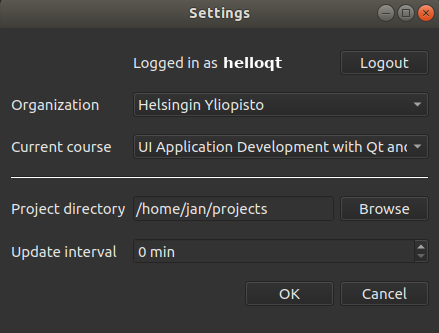
After that choose the organization Helsingin Yliopisto and course UI Application Development with Qt and QML, new year edition, and set the Project Directory to a desirable location (this is where the exercises are going to be downloaded). You can also choose how often the plugin will popup the Download/Update window, set it to 0 to disable.
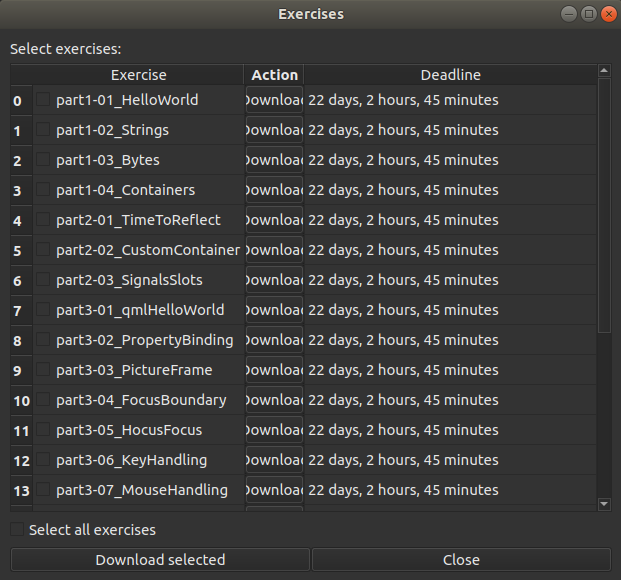
Choose which exercises to download from Download/Update section. You can also launch the exercises from here.
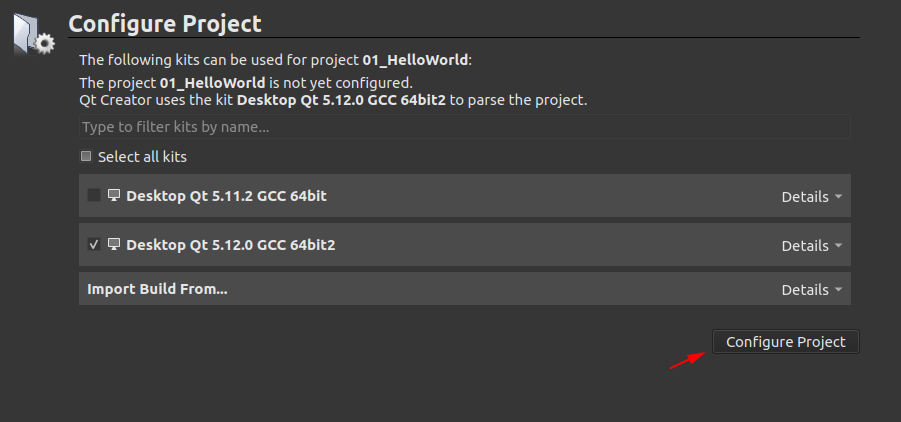
When opening a project for the first time, you need to configure it in the Projects tab (left side) on the Qt Creator by choosing a kit to use.
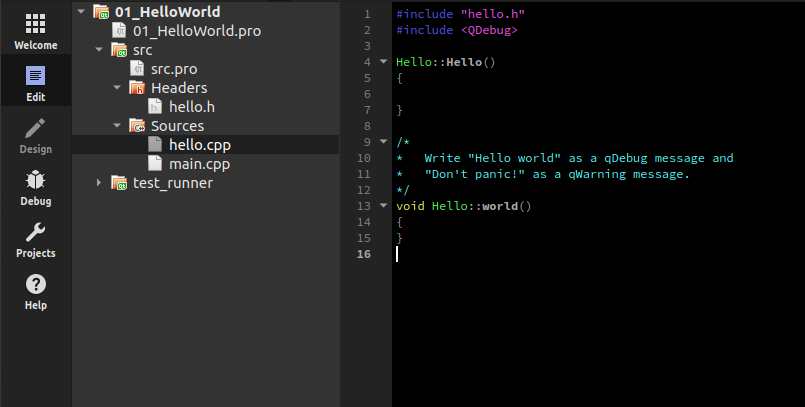
Now it's just time to code. Once you're done you can test the project locally with Test project, and then Submit it to the TMC server for evaluation.