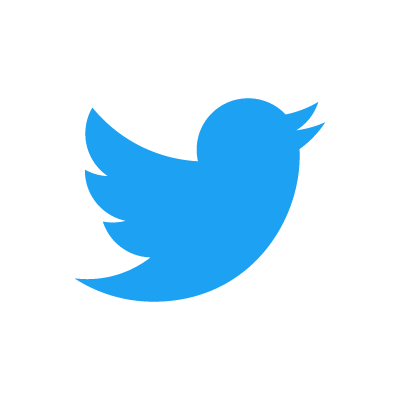Object-Oriented Programming with Java, part I
 This material is licensed under the Creative Commons BY-NC-SA license, which means that you can use it and distribute it freely so long as you do not erase the names of the original authors. If you do changes in the material and want to distribute this altered version of the material, you have to license it with a similar free license. The use of the material for commercial use is prohibited without a separate agreement.
This material is licensed under the Creative Commons BY-NC-SA license, which means that you can use it and distribute it freely so long as you do not erase the names of the original authors. If you do changes in the material and want to distribute this altered version of the material, you have to license it with a similar free license. The use of the material for commercial use is prohibited without a separate agreement.
Changing variables
We usually want to change the value of an existing variable. This can be done using the normal
assignment statement. In the next example, we increase the value of the variable age by
one:
int age = 1;
System.out.println(age); // prints 1
age = age + 1; // the new value of age is the old value of age + 1
System.out.println(age); // prints 2
The age = age + 1 statement increments the value of the variable age by one.
It is also possible to increment a variable by one as bellow:
int age = 1;
System.out.println(age); // prints 1
age++; // means the same as age = age + 1
System.out.println(age); // prints 2
Another example:
int length = 100;
System.out.println(length); // prints 100
length = length - 50;
System.out.println(length); // prints 50
length = length * 2;
System.out.println(length); // prints 100
length = length / 4;
System.out.println(length); // prints 25
length--; // means the same as length = length - 1;
System.out.println(length); // prints 24
Sum of three numbers
Create a program that asks the user for three numbers and then prints their sum. Use the following structure in your program:
Scanner reader = new Scanner(System.in);
int sum = 0;
int read;
// WRITE YOUR PROGRAM HERE
// USE ONLY THE VARIABLES sum, reader AND read!
System.out.println("Sum: " + sum);
Type the first number: 3
Type the second number: 6
Type the third number: 12
Sum: 21
Sum of many numbers
Create a program that reads numbers from the user and prints their sum. The program should stop asking for numbers when user enters the number 0. The program should be structured like this:
Scanner reader = new Scanner(System.in);
int sum = 0;
while (true) {
int read = Integer.parseInt(reader.nextLine());
if (read == 0) {
break;
}
// DO SOMETHING HERE
System.out.println("Sum now: " + sum);
}
System.out.println("Sum in the end: " + sum);
The program should work as follows:
3
Sum now: 3
2
Sum now: 5
1
Sum now: 6
1
Sum now: 7
0
Sum in the end: 7
More loops
we have previously learned to use repetition using the while (true) loop, which repeats
commands until the break command is used.
The break command is not the only way to end a loop. A common structure for a loop
is while (condition), where the condition can be any statement with a truth
value. This means that the condition works exactly like conditions in an if statements.
In the following example, we print the numbers 1, 2, …, 10. When the value of the variable
number increases above 10, the condition of the while statement is no longer
true and the loop ends.
int number = 1;
while (number < 11) {
System.out.println(number);
number++; // number++ means the same as number = number + 1
}
The example above can be read "as long as the variable number is less than 11, print the variable and increment it by one".
Above, the variable number was incremented in each iteration of the loop. Generally the change can be
anything, meaning that the variable used in the condition does not always need to be incremented. For
example:
int number = 1024;
while (number >= 1) {
System.out.println(number);
number = number / 2;
}
- You can find all the NetBeans tips here.
-
Auto-completion of your code
If you have, for example, the variable
String familyName;in your code, you do not need to always writefamilyName. Try what happens when you type infand then press CTRL and space simultaneously. You can also use auto-completion with commands likewhileby typing inwand then CTRL + space. -
sout
Remember that you can get the text System.out.println("") by typing sout and pressing the tab key (located to the left of the q key)
Complete the following exercises using the while statement:
From one to a hundred
Create a program that prints the integers (whole numbers) from 1 to 100.
The program output should be:
1
2
3
(many rows of numbers here)
98
99
100
From hundred to one
Create a program that prints the integers (whole numbers) from 100 to 1.
The program output should be:
100
99
98
(many rows of numbers here)
3
2
1
Tip: Assign the variable you use in the condition of the loop a initial value of 100 and then subtract one on each iteration of the loop.
Even numbers
Create a program that prints all even numbers between 2 and 100.
2
4
6
(many rows of numbers here)
96
98
100
Up to a certain number
Create a program that prints all whole numbers from 1 to the number the user enters.
Up to what number? 3
1
2
3
Up to what number? 5
1
2
3
4
5
Tip: The number you read from the user now works as the upper limit in the condition of
the while statement. Remember that in Java a <= b means a is less
than or equal to b.
Lower limit and upper limit
Create a program that asks the user for the first number and the last number and then prints all numbers between those two.
First: 5
Last: 8
5
6
7
8
If the first number is greater than the last number, the program prints nothing:
First: 16
Last: 12
Note: Remember that the lower and upper limits can also be negative!
Assignment operations
Because changing the value of a variable is a very common operation, Java has special assignment operations for it.
int length = 100;
length += 10; // same as length = length + 10;
length -= 50; // same as length = length - 50;
When performing the assignment operation on an existing variable, it is written as
variable operation= change, for example variable += 5. Note that a variable must
be defined before you can assign a value to it. Defining a variable is done by specifying the variable
type and the name of the variable.
The following example will not work because the type of the variable length has not been
defined.
length = length + 100; // error!
length += 100; // error!
When the type is defined, the operations will also work.
int length = 0;
length = length + 100;
length += 100;
// the variable length now holds the value 200
There are also other assignment operations:
int length = 100;
length *= 10; // same as length = length * 10;
length /= 100; // same as length = length / 100;
length %= 3; // same as length = length % 3;
// the variable length now holds the value 1
Often during a loop, the value of a variable is calculated based on repetition. The following program calculates 3*4 somewhat clumsily as the sum 3+3+3+3:
int result = 0;
int i = 0;
while (i < 4) {
result = result + 3;
i++; // means the same as i = i + 1;
}
In the beginning result = 0. During the loop, the value of the variable is incremented
by 3 on each iteration. Because there are 4 iterations, the value of the variable is 3*4 in the end.
Using the assignment operator introduced above, we can achieve the same behavior as follows:
int result = 0;
int i = 0;
while (i < 4) {
result += 3; // this is the same as result = result + 3;
i++; // means the same as i = i+1;
}
The sum of a set of numbers
Create a program that calculates the sum 1+2+3+…+n where n is a number entered by the user.
Example outputs:
Until what? 3
Sum is 6
The calculation above was: 1+2+3 = 6.
Until what? 7
Sum is 28
The calculation above was: 1+2+3+4+5+6+7 = 28.
Hint: Create the program using the while statement. Use a helper variable
in your program to remember how many times the block has been executed. Use also another
helper variable to store the sum. During each execution add the value of the helper variable that
counts the executions to the variable in which you should collect the sum.
The sum between two numbers
Similar to the previous exercise, except that the program should ask for both the lower and upper bound. You can assume that the users first gives the smaller number and then the greater number.
Example outputs:
First: 3
Last: 5
The sum 12
First: 2
Last: 8
The sum is 35
Factorial
Create a program that calculates the factorial of the number n. The factorial n! is calculated using the formula 1*2*3*...*n. For example 4! = 1*2*3*4 = 24. Additionally, it is defined that 0! = 1.
Example outputs:
Type a number: 3
Factorial is 6
Type a number: 10
Factorial is 3628800
Sum of the powers
Create a program that calculates the sum of
20+21+22+...+2n, where n is a number entered by the
user. The notation 2i means raising the number 2 to the power of i, for example
24 = 2*2*2*2 = 16. In Java we cannot write ab directly, but instead we can
calculate the power with the command Math.pow(number, power). Note that the command
returns a number of double type (i.e. floating point number). A double can be
converted into the int type (i.e. whole number) as follows:
int result = (int)Math.pow(2, 3). This assigns the value of 23 to variable
result.
Example outputs:
Type a number: 3
The result is 15
Type a number: 7
The result is 255
Infinite loops
One of the classic errors in programming is to accidentally create an infinite loop. In the next example we try to print "Never again shall I program an eternal loop!" 10 times:
int i = 0;
while (i < 10) {
System.out.println("Never again shall I program an eternal loop!");
}
The variable i, which is supposed to determine the loops index, is initially set to 0. The block is
looped as long as the condition i < 10 is true. But something funny happens. Because the value of the variable i is never changed, the condition stays true forever.
Ending a while loop
So far, we have used the while loop with a structure similar to this:
int i = 1;
while (i < 10) {
// Some code.
i++;
}
With the structure above, the variable i remembers the number of times the the loop has
been executed. The condition to end the loop is based on comparing the value of i.
Let us now recall how a while loop is stopped. Ending a while loop does not always need to be based on the amount of loops. The next example program asks for the user's age. If the given age is not in the range 5-85, the program prints a message and asks for the user's age again. As you can see, the condition for the while loop can be any expression that results in a boolean (truth value).
System.out.println("Type your age: ");
int age = Integer.parseInt(reader.nextLine());
while (age < 5 || age > 85) { // age less than 5 OR greater than 85
System.out.println("You are lying!");
if (age < 5) {
System.out.println("You are so young that you cannot know how to write!");
} else if (age > 85) {
System.out.println("You are so old that you cannot know how to use a computer!");
}
System.out.println("Type your age again: ");
age = Integer.parseInt(reader.nextLine();
}
System.out.println("Your age is " + age);
The program could also have been implemented using the good old while (true) structure:
System.out.println("Type your age ");
int age;
while (true) {
age = Integer.parseInt(reader.nextLine());
if (age >= 5 && age <= 85) { // age between 5 AND 85
break; // end the loop
}
System.out.println("You are lying!");
if (age < 5) {
System.out.println("You are so young that you cannot know how to write!");
} else { // that means age is over 85
System.out.println("You are so old that you cannot know how to use a computer!");
}
System.out.println("Type your age again: ");
}
System.out.println("Your age is " + age);
Loops, ending and remembering
This set of exercises will form one larger program when put together. We create the program by adding features exercise by exercise. If you do not finish all the exercises you can still send them to be reviewed by the exercise robot. To do that, click the "submit" button, which has a picture of an arrow and is located on the right of the testing button. Even though the exercise robot complains about tests in the incomplete exercises, you will still get points for the parts you have completed.
Note: from now on every sub-exercise of a larger exercise (like 36.1) has the same value as an exercise without sub-exercises. It means that exercise 36 as a whole corresponds to five normal exercises.
Reading numbers
Create a program that asks the user to input numbers (integers). The program prints "Type numbers” until the user types the number -1. When the user types the number -1, the program prints "Thank you and see you later!" and ends.
Type numbers:
5
2
4
-1
Thank you and see you later!
The sum of the numbers
Develop your number reading program by adding the following feature: the program should print the sum of the numbers entered by the user (without the number -1).
Type numbers:
5
2
4
-1
Thank you and see you later!
The sum is 11
Summing and counting the numbers
Develop your number reading and summing program by adding the following feature: the program should print how many numbers the user typed (without the number -1).
Type numbers:
5
2
4
-1
Thank you and see you later!
The sum is 11
How many numbers: 3
Counting the average
Develop your number reading, summing and counting program by adding the following feature: the program should print the average of the numbers the user typed (without the number -1).
Type numbers:
5
2
4
-1
Thank you and see you later!
The sum is 11
How many numbers: 3
Average: 3.666666666666
Even and odd numbers
Develop your program by adding the following feature: the program should print the number of even and odd numbers that the user typed (without the number -1).
Type numbers:
5
2
4
-1
Thank you and see you later!
The sum is 11
How many numbers: 3
Average: 3.666666666666
Even numbers: 2
Odd numbers: 1
Note: creating a program in small steps
In these exercises we actually created one single program, but programming happened in very small steps. This is ALWAYS the preferred way to program.
When you are programming something, no matter if it is an exercise or a project of your own, it is advised to do it in very tiny pieces. Do not ever try to solve the whole problem in one go. Start with something easy, something you know that you can do. In this recent set of exercises, for example, we focused first on stopping the program when the user types -1. When one part of the program is complete and working, we can move on to work out the solution for the next sub-problem of the big main problem.
Some of the exercises in this course are sliced into smaller pieces like the set of exercises we just introduced. Usually the pieces need to be sliced again into smaller pieces depending on the problem. It is advised that you execute the whole program after almost every new line of code you write. This enables you to be sure that your solution is going in the right and working direction.
Methods
We have so far used many different commands of Java: assignment, calculations, comparison, if
structures and while structures. We have been using a "command" System.out.println()
to print text. We can also count the maximum of two numbers with the help of the "command"
Math.max(). We are also familiar with reader.nextLine(), usually seen together
with Integer.parseInt().
If we take a closer look, we notice that those commands differ from if and while (etc). The first difference is that after the command there are brackets () and sometimes an input for the command inside those brackets. Actually, the commands ending with brackets are not called commands, but methods.
Technically speaking, a method is a piece of code that can be called from different places of the program code.
The line of code System.out.println("I am a parameter given to the method!") means
that we call a method that actually handles the printing. After the method has been executed we go back
to where we called the method, and continue executing. The input given to the method inside the brackets is
called a method parameter.
In addition to a parameter, the method can also have a return value, for example, a familiar line of code:
int number = Integer.parseInt( reader.nextLine() );
includes two method calls. First the inner method reader.nextLine is called. That method
has the integer typed by the user as a return value. Next the outer method Integer.parseInt is
called. As a parameter for that method there is the string of characters that was received from the
reader.nextLine method as a return value. The return value for the method
Integer.parseInt is the string of characters transformed into an integer (whole number).
Method names also seem to include a dot, for example reader.nextLine(). Actually the method
name starts after the dot, here it is nextLine(). The first part of the command that comes
before the dot shows whose method is in question. Here the method belongs to the reader, which means that we have the
reader's method nextLine. Later we will learn more precisely about the owner of the method
(or the name on the left side of the dot). An attentive reader will notice that the method
System.out.println() has two dots. Here, the method name is println and
System.out is the owner of the method. Roughly System.out means the computer
monitor.
This far we have been using ready-made methods from Java libraries. Next we will learn how to create our own methods.
Self-written methods
This far we have been using a programming style where code is written (and read and executed) from top to bottom.
It was mentioned before that "a method is a piece of code that can be called from different places of the program code". Ready-made methods of Java have been used since our very first program.
In addition to using these ready-made methods programmers can write their own methods for programs to call. In the real world, it is really exceptional if the program does not include any self-written methods. From now on almost every program we create during this course will include self-written methods.
The methods are written in the program body outside the main's braces ( { and } ) but still inside the outermost braces, for example like this: :
import java.util.Scanner;
public class ProgramBody {
public static void main(String[] args) {
Scanner reader = new Scanner(System.in);
// program code
}
// self-written methods
}
Let us create a method greet.
public static void greet() {
System.out.println("Greetings from the world of methods!");
}
And let us place it in the right spot.
import java.util.Scanner;
public class ProgramBody {
public static void main(String[] args) {
Scanner reader = new Scanner(System.in);
// program code
}
// self-written methods
public static void greet() {
System.out.println("Greetings from the world of methods!");
}
}
In order to define a new method we need to write two things. In the first row of the method definition,
you will find the name of the method, in this case greet. On the left side of the name you will find the definitions
public static void. On the next line, the code block marked by the braces ({ and }).
Inside it, the method's code, or the commands that will be executed when the method is
called. Our method greet only writes one line of text to the screen.
It is easy to call a self-written method. It happens by writing the method name, brackets () and a semicolon. In the next example main (or the main program) calls for our method, first once and then several times.
import java.util.Scanner;
public class ProgramBody {
public static void main(String[] args) {
Scanner reader = new Scanner(System.in);
// program code
System.out.println("Let us try if we can get to the method world:");
greet();
System.out.println("It seems like we can, let us try again:");
greet();
greet();
greet();
}
// self-written methods
public static void greet() {
System.out.println("Greetings from the world of methods!");
}
}
When the program is executed, we see the following output:
Let us try if we can get to the method world: Greetings from the world of methods! It seems like we can, let us try again: Greetings from the world of methods! Greetings from the world of methods! Greetings from the world of methods!
What is noteworthy here is the execution order of the program code. The execution starts with the main program's (or main's) lines of code, from top to bottom, one by one. When the line of code to be executed happens to be a method call, the lines of code in the method block are executed again one by one. When the method block ends, the execution continues from the place where the method was called. To be exact, the execution continues from the next line after the original method call.
To be even more exact, the main program is also a method. When the program starts, the operation system calls for the main method. That means that the main method is the starting point of the program and the execution starts from the first code line of main. The program execution ends when it reaches the end of main.
From now on when we introduce methods, we will not point out that they need to be written in the right place inside the program code. For example, a method cannot be defined inside another method.
Printing out text
Create a method printText that prints the following string of characters: "In
the beginning there were the swamp, the hoe and Java." and a line break.
public static void main(String[] args) {
printText();
}
public static void printText() {
// write your code here
}
The program output:
In the beginning there were the swamp, the hoe and Java.
Many prints
Develop the program by adding the following feature: the main program should ask the user how many times the text should be printed (meaning how many times the method is called).
public static void main(String[] args) {
// ask the user how many times the text should be printed
// use the while structure to call the printText method several times
}
public static void printText() {
// write your code here
}
The program output:
How many?
7
In the beginning there were the swamp, the hoe and Java.
In the beginning there were the swamp, the hoe and Java.
In the beginning there were the swamp, the hoe and Java.
In the beginning there were the swamp, the hoe and Java.
In the beginning there were the swamp, the hoe and Java.
In the beginning there were the swamp, the hoe and Java.
In the beginning there were the swamp, the hoe and Java.
Note: you should print the assisting question How many? on its own line!
Method parameters
We can make our methods more useful by giving it parameters! Parameters are variables that we define inside brackets in the first line, just after the method name. When the method is called, the parameters are assigned values.
In the next example we define a method with a parameter, its name will be greet and its
parameter will be a variable of the type String called name.
public static void greet(String name) {
System.out.println("Hi " + name + ", greetings from the world of methods!");
}
Let us next call the greet method so that on the first try we give its parameter the value
Matt and on the second try Arthur.
public static void main(String[] args) {
greet("Matt");
greet("Arthur");
}
Hi Matt, greetings from the world of methods! Hi Arthur, greetings from the world of methods!
More complicated expressions can also be used as a parameter for our self-written methods, the same way
we used them together with the ready-made System.out.println() method.
public static void main(String[] args) {
String name1 = "Anne";
String name2 = "Green";
greet( name1 + " " + name2 );
int age = 24;
greet("John " + age + " years");
}
Hi Anne Green, greetings from the world of methods! Hi John 24 years, greetings from the world of methods!
In both cases the method has only one parameter. The value for the parameter is calculated before
calling the method. In the first case the parameter value comes from the String concatenation (a cool word
that means putting the text together) name1 + " " + name2. The value for the
concatenation is Anne Green. In the second case we get the parameter value from the String
concatenation "John " + age + " years".
Many parameters
A method can be defined to have more than one parameter. In this case, the parameters are always listed in the same order.
public static void greet(String name, String greetingsFrom) {
System.out.println("Hi " + name + ", greetings from " + greetingsFrom);
}
String who = "Matt"; String greetings = "Alabama"; greet(who, greetings); greet(who, greetings + " from Nevada");
In the last greet function (or method) call the second parameter is formed by concatenating (or
adding) the text “from Nevada” to the variable greetings. This is done before the actual function
call.
Hi Matt, greetings from Alabama Hi Matt, greetings from Alabama from Nevada
Method calling another method
Methods can also be called outside of main. Methods can call each other! Let us create a
method greetManyTimes that greets the user many times getting assistance from the method
greet:
public static void greet(String name) {
System.out.println("Hi " + name + ", greetings from the world of methods!");
}
public static void greetManyTimes(String name, int times) {
int i = 0;
while ( i < times ) {
greet(name);
i++;
}
}
public static void main(String[] args) {
greetManyTimes("Anthony", 3);
System.out.println("and");
greetManyTimes("Martin", 2);
}
Output:
Hi Anthony, greetings from the world of methods! Hi Anthony, greetings from the world of methods! Hi Anthony, greetings from the world of methods! and Hi Martin, greetings from the world of methods! Hi Martin, greetings from the world of methods!
Printing
Printing stars
Create a method printStars that prints the given amount of stars and a line break.
Create the method in the following body:
private static void printStars(int amount) {
// you can print one star with the command
// System.out.print("*");
// call this command amount times
}
public static void main(String[] args) {
printStars(5);
printStars(3);
printStars(9);
}
The program output:
*****
***
*********
Note: you can return exercises that contain many parts to the exercise robot even though you are not finished with all parts. In that case, the robot complains about tests in the unfinished parts of the exercise, but gives you points for all tests that pass.
Printing a square
Create a method printSquare(int sideSize) that prints a square using our previous
method printStars. The method call printSquare(4), for example, prints the following:
****
****
****
****
Note: in order to complete the exercise it is not enough that the outprint looks good. Inside the printSquare method the printing must be done using the printStars method.
When you are in the middle of making your program, you should verify the correctness of your methods by writing some test code into your main method.
Printing a rectangle
Create a method printRectangle(int width, int height) that prints a rectangle using the
printStars method. The call printRectangle(17,3), for example, has the following
output:
*****************
*****************
*****************
Printing a left-aligned triangle
Create the method printTriangle(int size) that prints a triangle using the printStars
method. The method call printTriangle(4), for example, has the following output:
*
**
***
****
Printing Like A Boss
Printing stars and whitespaces
Create a method printWhitespaces(int size) that prints the given amount of whitespaces.
Them method should not print a line break.
Reimplement or copy the method printStars(int size) from the
previous exercise.
Printing a right-aligned triangle
Create the method printTriangle(int size) that prints a triangle using the mehtods printWhitespaces and printStars. Note: do not
print anything in the method itself, just call the helper methods to do the actual printing.
For example, the method call printTriangle(4) has the following output:
*
**
***
****
Printing a Christmas tree
Create the method xmasTree(int height) that prints a Christmas tree using the mehtods
printWhitespaces and printStars. A Christmas tree consists of a triangle of
given height and a stand. The stand is two stars tall and three stars wide and it is located in the
center of the bottom of the triangle. Note: do not print anything in the method itself, just call the
helper methods to do the actual printing.
The method call xmasTree(4), for example, has the following output:
*
***
*****
*******
***
***
The method call xmasTree(10) has the following output:
*
***
*****
*******
*********
***********
*************
***************
*****************
*******************
***
***
Second note: You don't need to worry about heights below 3!
Guessing a number game
In this exercise the following game is created:
Guess a number: 73
The number is lesser, guesses made: 1
Guess a number: 22
The number is greater, guesses made: 2
Guess a number: 51
The number is greater, guesses made: 3
Guess a number: 62
The number is greater, guesses made: 4
Guess a number: 68
The number is greater, guesses made: 5
Guess a number: 71
The number is lesser, guesses made: 6
Guess a number: 70
Congratulations, your guess is correct!
Guessing a number
The program that comes with the exercise contains a command called drawNumber. It
draws a number, which is in the range 0 to 100 (both 0 and 100 are possible). Create a
program that draws a number. Then the user has the chance to guess once, what the number is. The
program should to print "The number is lesser", "The number is greater" or
"Congratulations, your guess is correct!" depending on the number the user typed.
Guess a number: 12
The number is greater
Guess a number: 66
The number is lesser
Guess a number: 42
Congratulations, your guess is correct!
Repeated guessing
Develop your program by adding the following functionality: the guessing should be made repeatedly
until the user types the right number. Note that you need to draw the number by using the
drawNumber command before the repetition. Why? What happens if you draw the
number inside the repetition?
In the example below, the command call drawNumber returned the value 83.
Guess a number: 55
The number is greater
Guess a number: 85
The number is lesser
Guess a number: 77
The number is greater
Guess a number: 81
The number is greater
Guess a number: 83
Congratulations, your guess is correct!
Counting the guesses
Develop your program by adding the following functionality: the program needs to include a variable of type int, which is used to count the guesses the user has made. The program should always print the number of guesses along with the answer.
Guess a number: 55
The number is greater, guesses made: 1
Guess a number: 85
The number is lesser, guesses made: 2
Guess a number: 77
The number is greater, guesses made: 3
Guess a number: 81
The number is greater, guesses made: 4
Guess a number: 83
Congratulations, your guess is correct!
A text-based user interface for the Hangman game
Your friend has programmed a Hangman game for you, but the game lacks the user inferface. The Hangman has the following methods:
- hangman.gameOn()
Shows if the game is on - hangman.printStatus()
Prints the game status. Shows how many guesses have been made and the letters that have not been used yet. - hangman.printWord()
Prints the word the user tries to guess. The letters that have not been guessed yet are hidden as question marks, like "v?ri?ble". - hangman.printMan()
Prints the Hangman. - hangman.guess(String letter)
Guesses the letter that is given as a parameter.
You will get a program body from the exercise robot. It already contains some functionalities:
Scanner reader = new Scanner(System.in);
Hangman hangman = new Hangman();
System.out.println("************");
System.out.println("* Hangman *");
System.out.println("************");
System.out.println("");
printMenu();
System.out.println("");
// ADD YOUR IMPLEMENTATION HERE
System.out.println("Thank you for playing!");
In addition to the program body, you will get the method called printMenu:
public static void printMenu() {
System.out.println(" * menu *");
System.out.println("quit - quits the game");
System.out.println("status - prints the game status");
System.out.println("a single letter uses the letter as a guess");
System.out.println("an empty line prints this menu");
}
The exercise is completed in small steps.
Loops and ending loops
Create a loop in the program that works as a base for the rest of the user interface. Ask the user to submit the command inside the loop. If the command is "quit", break the loop.
Use the command hangman.gameOn as the condition for the while structure. The loop should look like:
while (hangman.gameOn()) {
String command = reader.nextLine();
// ...
}
In the next set (week) of exercises, we will find out what this peculiar-looking condition for ending the loop is about.
This far the program should produce the following output:
************
* Hangman *
************
* menu *
quit - quits the game
status - prints the game status
a single letter uses the letter as a guess
an empty line prints this menu
Type a command:
do not quit
Type a command:
quit
Thank you for playing!
Printing the status
If the user gives the command "status", print the status using the method
hangman.printStatus().
************
* Hangman *
************
* menu *
quit - quits the game
status - prints the game status
a single letter uses the letter as a guess
an empty line prints this menu
Type a command:
status
You have not made any guesses yet.
Unused letters: abcdefghijklmnopqrstuvwxyz
Type a command:
quit
Thank you for playing!
Making a guess
If the user types in a single letter as a command, use it to make a guess. Guessing a letter occurs
in the method hangman.guess(command). The guessing command has its own printing
functionality, which it uses to print more information about the guess.
Hint: finding out if the command is a single letter is done as follows:
String command = reader.nextLine();
if(command.length() == 1) { // command has only one letter, so it must be a guess
hangman.guess(command);
}
...
Type a command:
a
The letter a is not in the word.
Type a command:
b
The letter b is not in the word.
Type a command:
c
The letter c was found in the word!
Type a command:
quit
Thank you for playing!
Printing out the menu
If the user types an empty string of characters, meaning a string that has zero length, you need to
call the method printMenu. Note that the method printMenu is not in the
Hangman game but in your own program.
Note: checking if the string is empty is done as follows:
String winnie = "the pooh";
if(winnie.isEmpty()) {
System.out.println("String was empty");
} else {
System.out.println("I found something!");
}
Printing the man and the word
If the user has not typed the command quit, you should call the Hangman game commands
hangman.printMan() and hangman.printWord() at the end of the loop.
...
Type a command:
a
The letter a is not in the word.
____
|
|
|
|
/|\
Word to be guessed: ????
Type a command:
m
The letter m was found in the word!
____
|
|
|
|
/|\
Word to be guessed: m???
Type a command:
quit
Thank you for playing!